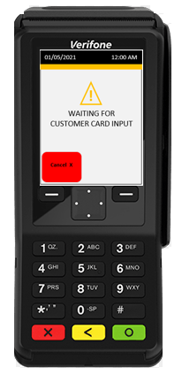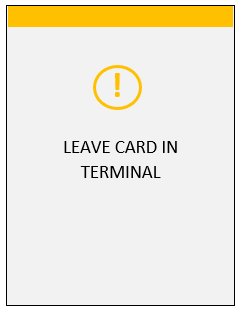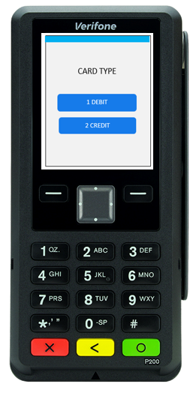| How to Run an Integrated POS Transaction - Engage |
The POS terminal is used to run payments, or transactions. |
|
|
|
| Step 1 |
After entering information into cashiering system, proceed to POS terminal |
| Step 2 |
Select the Payment option by pressing the green enter key.
|
| Step 3 |
LOG ON TO THE POS TERMINAL: The POS Enter Operator ID screen displays. User enters ID and presses the green enter button. Note - if the Operator ID was entered incorrectly or does not have the authority for the transaction, an error message will be displayed
|
| Step 4 |
Getting Orders screen displays
|
| Step 5 |
Available Orders screen displays with all available orders. User selects order by using the numbers on the keypad or use the four-way navigation button to scroll through the list of options. Press the green Enter key to select highlighted item. If additional options are available, the page over buttons will be displayed. Note: If only one order is available the terminal will bypass this screen.
|
| Step 6 |
Order Confirmation screen displays. User selects Yes to proceed or No to cancel.
|
| Step 7 |
INSERT OR SLIDE CARD. Swipe, tap or insert card.
|
| Step 8: EMV (Chip) |
Pin Pad displays Leave Card In Terminal.
The pin pad prompts Enter Pin (if applicable). Customer enters PIN and presses green enter key. Pin Pad displays Leave Card in Terminal.
Note: PIN can be bypassed by pressing green enter key. If customer bypasses PIN, the transaction will be charged the VCN credit fee.
Proceed to step 9.
|
| Step 8: Magtek (Swipe) |
Magstripe Transaction - If a card does not have a chip the card will be swiped. Customer swipes the card, terminal and pin pad display the card type selection screen. Customer selects 1 for Debit and 2 for Credit.
Debit - Customer enters pin number and presses green Enter key. Proceed to step 9. Credit - Proceed to step 9. |
|
Step 8: Contactless |
Customer taps card on device. |
| Step 9 |
FEE BREAKDOWN: Payment fees display, customer selects 1 (Yes) to process, 2 (No) to cancel.
EMV Credit transactions - Pin pad will display Remove Card. Once card is removed, approved message displays and Merchant Copy of the receipt automatically prints. Terminal prompts Print Customer Copy? Select green enter for Yes to print and red cancel for No.
|
| Step 10 |
RECEIPT PRINTING
Customer receipt prints.
Magstripe (swipe) transactions - The Merchant receipt copy will automatically print and terminal will prompt Print Customer Copy? Select green enter for Yes and red cancel for No. Customer receipt prints.
|
EMV Point of Sale (POS)
Running a POS Transaction - EMV
POS Receipt Examples - EMV